Reverting Atlas
As Atlas disables the 'Reset this PC' feature due to its unreliability and not being a true reinstall of Windows, some users get confused about how to get back to stock Windows.
This page details how to reinstall from Atlas to stock Windows fully, which uninstalls Atlas.
Before uninstalling
If you're experiencing issues, ensure you're on the latest version of Atlas, and then consider getting help from the following:
- The documentation you're on currently
- 'Ask AI' in the corner of this page
- Our Discord server
- The Atlas forums
If you're still having problems...
We're constantly improving Atlas, so although you're uninstalling now, we hope to see your problem solved in the future.
Please consider reporting your problem on the Atlas GitHub Issues so we can fix it. Alternatively, give feedback in our forums or Discord, as mentioned earlier.
Looking to reinstall/install Atlas?
Follow the Atlas installation guide instead. This page is for reverting Atlas.
Prerequisites
- Meeting the system requirements for Windows 11 or Windows 10
- We don't recommend bypassing Windows 11's requirements due to potential incompatibilities with updates and anticheats
- 64-bit CPU (you can check what you have)
Download an ISO
To fully reinstall Windows, you need to download your desired Windows version's ISO file, which will be used later in the guide.
The buttons below download an ISO directly from Microsoft's servers. It gets the latest version of your desired Windows version for Intel and AMD CPUs. ARM ISOs have to be built manually.
Which version should I choose?
If you meet the official requirements, we strongly recommend choosing Windows 11. If not, use Windows 10.
Alternatives
- Download the Windows 10 or Windows 11 Media Creation Tool and open it
- Click the Accept button to agree to the Microsoft license terms
- Select Create installation media (USB flash drive, DVD, or ISO file) for another PC, click Next, and choose:
- Language: Desired language
- Edition: Windows 10 or 11
- Architecture (Windows 10 only): 64-bit (x64)
- Select the ISO file option and choose the download location
- After the ISO has completed downloading, click Finish
Please wait...
An error has occurred while processing your request. Try refreshing the page or using an alternative method.
Error: Unknown
A download should soon be started, if not, click here download the ISO.
Downloader based upon: Microsoft Software Download Listing
Network Drivers
By default, Windows may not have your computer's network drivers, meaning your computer would be left without a network connection.
For this reason, we strongly recommend that you either:
- Download your network drivers beforehand and store them on external storage
- Have the ability to download and transfer network drivers from another device later
You can find your network driver online by searching for your device/motherboard's official support page or your network device's name in Device Manager instead. If multiple of the latest network drivers are available on your device, download all of them.
Reinstalling Windows
Which method should I pick?
Using a USB drive or not will practically have the same result. We recommend reinstalling Windows using the "No USB Drive" method, although this does not work if you're not on Windows.
Your current Windows installation should be moved to a Windows.old folder after reinstalling. You can delete this after reinstalling Windows, which will be covered later. However, you should still externally backup files before proceeding.
-
Disconnect any cables providing internet to your computer, such as an ethernet cable. Do not reconnect it until instructed to do so
-
Right-click the previously downloaded ISO file and select Open With -> File Explorer to mount it
-
Open This PC, and note down the mounted ISO's drive letter (e.g.
H:) for the next step. The drive should look similar to CCCOMA_X64FRE_EN-GB_DV9
CCCOMA_X64FRE_EN-GB_DV9 -
Press Win+R to open the Run dialog
-
Type in your noted-down drive letter, including the colon, and then without a space, type
\sources\setup.exeafter it. Example:H:\sources\setup.exe -
Press Enter on the Run dialog, and accept the User Account Control prompt
- The message "Make sure BitLocker Drive Encryption is suspended" could appear from the Windows Setup when you press Enter. Refer to our BitLocker decrypting instructions to resolve this, and then attempt this again
-
Select No thanks when prompted for updates and uncheck the box for I want to help make the Windows installation better
-
Click I don't have a product key, as Windows will activate automatically later, presuming that Windows is legitimately activated beforehand
-
Choose your edition of Windows
-
Accept the license agreement and click Custom: Install Windows only (advanced)
-
Select your Windows drive, click next, click OK to the warning about
Windows.old, and let the installation finish
Data loss
Following this guide will destroy all data on the USB drive, as well as data on your drives. Remember to use a USB drive with a higher capacity than the Windows ISO file size.
This guide presumes you have some experience installing operating systems. If you get stuck and it's possible to use the "No USB Drive" method, we recommend that instead.
-
Download the latest release of Ventoy and extract it wherever you feel comfortable. Alternatively, get it using a package manager.
-
Inside the Ventoy folder, run Ventoy2Disk
-
In the opened window, select your USB drive and click Install
-
Copy your downloaded ISO file into the USB drive (labeled Ventoy)
-
Disconnect any cables providing your computer internet, such as an ethernet cable
- Do not reconnect to the internet until instructed to
-
Using the BIOS menu, boot from the USB drive
'Security Violation' Error
Video Demonstration
Credit to Ventoy for the video demonstration.
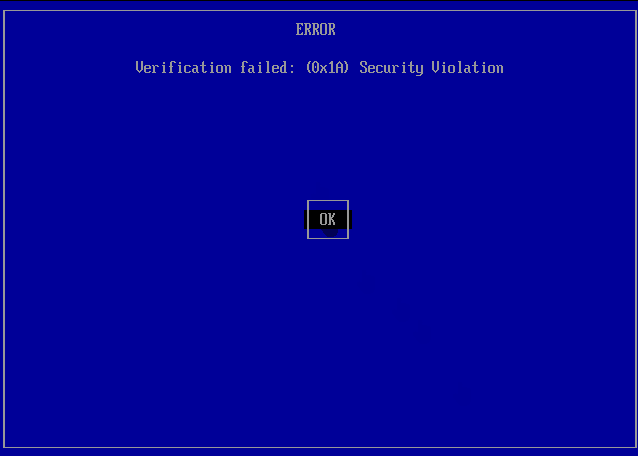
If you get an error screen saying there was a 'Security Violation,' follow the steps below:
1. Press Enter to load MokManager
2. Press any key to begin key management
3. Choose Enroll Key From Disk
4. Choose
VTOYEFI- The controls are arrow keys to move and Enter to select
5. Choose
ENROLL_THIS_KEY_IN_MOKMANAGER.cer6. Choose Continue, then Yes, and finally Reboot
7. Boot from the USB again, as the issue should be resolved
If it is still not working, try 'Hash Enrollment,' as detailed in Ventoy's guide.
-
At the Ventoy menu, select the Windows ISO using the arrow keys, press Enter, click Boot in normal mode, and press Enter again
-
Follow Microsoft's guide for a clean installation from step 4 (clicking Install now)
Continue with setup
You should now be at the regular Windows initial setup and back on stock Windows.
Your old Windows installation
If you reinstalled Windows using the no-USB method, your previous Windows installation should be in Windows.old. When you're sure that you've retrieved any valuable data from it, follow these steps:
- Open Windows Settings -> System -> Storage
- Click Temporary files, and wait for it to scan your files
- Select Previous version of Windows, and then click Remove files